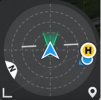You are using an out of date browser. It may not display this or other websites correctly.
You should upgrade or use an alternative browser.
You should upgrade or use an alternative browser.
Fly App 1.2.2 Adds Attitude Indicator
- Thread starter Pappy
- Start date
I downloaded it and I can't find the new indicator anywhere. Anybody having any luck with 1.2.2(411) on an iphone 6 (USA). I've pushed everything on the screen and looked through all prefs and it's nowhere to be found, or the compass. Thanks.DJI has released version 1.1.2 which includes the new "Attitude Indicator". I have not received the update yet, so I can't comment on it. For those who have it now or in the future, is this a worth wild addition or just more screen clutter?
View attachment 119966
icecoldgin
Well-Known Member
I have the Attitude/Compass indicator on the iPhone 6s and 6 plus.I downloaded it and I can't find the new indicator anywhere. Anybody having any luck with 1.2.2(411) on an iphone 6 (USA). I've pushed everything on the screen and looked through all prefs and it's nowhere to be found, or the compass. Thanks.
It is found on the main screen and if you are in Map mode, just press the teeny weeny arrow on the lower right hand corner and it will will take you to the Attitute/Compass indicator
Thanks for the help!I have the Attitude/Compass indicator on the iPhone 6s and 6 plus.
It is found on the main screen and if you are in Map mode, just press the teeny weeny arrow on the lower right hand corner and it will will take you to the Attitute/Compass indicator
icecoldgin
Well-Known Member
Yep, the arrow will remain steady. What will move will be the two lines in the middle to indicate drone movement.Thanks. I just took a test flight with it and saw the level move a bit. A nice added feature in my opinion. My bad on posting "altitude."
Likewise, the H point and Blue dot will also move depending on the location of the drone relative to the H point. The blue dot will also move relative to the H point.
If you notice in the pic I attached below, the drone arrow is always facing front. However the H point is to the right indicating the position of the drone relative to the H point. The two lines are tilting a bit to the left indicating a slow turn/yaw to the left.
Then look at the H point and you will see a blue dot that is a bit lower. This is the controller (or me) when I moved away from the H point. The arrow on the blue dot is the direction of the controller. In the case below, it tells me that the drone is to my left or at about 1 or 2 o'clock (I think). So, if you want to align the controller with the drone, I suppose that you will need to move until the arrow on the blue dot is facing directly behind or in front of the drone.
Attachments
Last edited:
Another good reason to upgraded from a tiny phone. And so they just did away with that center-bottom transmit instrument.Yep, the arrow will remain steady. What will move will be the two lines in the middle to indicate drone movement.
Likewise, the H point and Blue dot will also move depending on the location of the drone relative to the H point. The blue dot will also move relative to the H point.
If you notice in the pic I attached below, the drone arrow is always facing front. However the H point is to the right indicating the position of the drone relative to the H point. The two lines are tilting a bit to the left indicating a slow turn/yaw to the left.
Then look at the H point and you will see a blue dot that is a bit lower. This is the controller (or me) when I moved away from the H point. The arrow on the blue dot is the direction of the controller. In the case below, it tells me that the donre is to my left or at about 1 or 2 o'clock (I think). So, if you want to align the controller with the drone, I suppose that you will need to move until the arrow on the blue dot is facing directly behind or in front of the drone.
jigsaw
Well-Known Member
And so they just did away with that center-bottom transmit instrument.
Yes they did. Personally, I don't mind. Mine was never accurate while using an ipad 5 mini.
icecoldgin
Well-Known Member
I was flying the drone this morning and wanted to revalidate the blue dot and its small directional arrow.
The MA2's glorious butt was in front of me, at about 50M high and 200M away. The H point was directly behind the drone.
But (no pun intended), when I checked the blue dot its small arrow as not pointing directly behind the drone. It was pointing towards the right
Was my initial impression of this small blue arrow wrong? Could it be something else? Do I need a compass calibration to right this up? Is the CCP messing with my signal and pointing this to Beijing? Hmmmmm ?
The MA2's glorious butt was in front of me, at about 50M high and 200M away. The H point was directly behind the drone.
But (no pun intended), when I checked the blue dot its small arrow as not pointing directly behind the drone. It was pointing towards the right
Was my initial impression of this small blue arrow wrong? Could it be something else? Do I need a compass calibration to right this up? Is the CCP messing with my signal and pointing this to Beijing? Hmmmmm ?
The tiny orientation indicator on the blue dot still has to rely on one's compass. There's just no way around that. However the attitude indicator gives you more information to go by, like the N on the indicator ring.
It's more like H/RC position relative to AC, than AC position relative to H/RC. IOW, it's showing the world from the AC's perspective.
In Go, if you're using tablet, then you see the map and the indicator concurrently on opposite sides of the screen. It would have been nice if DJI had Fly do that.
It's more like H/RC position relative to AC, than AC position relative to H/RC. IOW, it's showing the world from the AC's perspective.
In Go, if you're using tablet, then you see the map and the indicator concurrently on opposite sides of the screen. It would have been nice if DJI had Fly do that.
Now that the Aircraft Orientation indicator is gone, I use the map for aligning my RC antenna with the aircraft. That blue bug just doesn't cut it as it is far too difficult to see out in the field while flying the aircraft (as shown in the video). The map also shows a breadcrumb trail of where the aircraft has been as well.
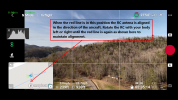
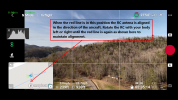
I really do not understand why you guys are saying that the Orientation indicator is gone? Yes, it is not same, but still do the same job. It is so simple now to find where is the drone in the area and in what direction is directed towards me....for example in the picture below, the drone is slightly to my right. She is 90 degrees rotated left towards me. If I want to face her to me, I have to rotate the drone right. The H icon then will move at the top. That is all, what are all these complicated explanations, dramas and empty words????
Every new update makes this drone better and better...Cruise control is brilliant idea....actually I do not know other drone with this ability...This will increase the RC sticks life and your finger will be free for other manipulations like camera adjustment, safety checks and what else you want...
CORRECTED POST, THANK YOU DanMan32
Every new update makes this drone better and better...Cruise control is brilliant idea....actually I do not know other drone with this ability...This will increase the RC sticks life and your finger will be free for other manipulations like camera adjustment, safety checks and what else you want...
CORRECTED POST, THANK YOU DanMan32
Attachments
Last edited:
That's not how it works in Fly.
In your exhibit, the AC is actually slightly to your right with the home point directly to your right. The blue triangle connected to the blue dot is the direction you are facing, and it almost points straight at the AC.
It is true however that you are to the right of the AC. IOW, it is showing orientation from AC's perspective, not yours.
In Go, the RC/AC is in the center of the attitude indicator and the AC revolves around you.
In your exhibit, the AC is actually slightly to your right with the home point directly to your right. The blue triangle connected to the blue dot is the direction you are facing, and it almost points straight at the AC.
It is true however that you are to the right of the AC. IOW, it is showing orientation from AC's perspective, not yours.
In Go, the RC/AC is in the center of the attitude indicator and the AC revolves around you.
I never used Go before, may be RC in the center is better....That's not how it works in Fly.
In your exhibit, the AC is actually slightly to your right with the home point directly to your right. The blue triangle connected to the blue dot is the direction you are facing, and it almost points straight at the AC.
It is true however that you are to the right of the AC. IOW, it is showing orientation from AC's perspective, not yours.
In Go, the RC/AC is in the center of the attitude indicator and the AC revolves around you.
Same like Hubsan Zino models, the best way for me....That's not how it works in Fly.
In your exhibit, the AC is actually slightly to your right with the home point directly to your right. The blue triangle connected to the blue dot is the direction you are facing, and it almost points straight at the AC.
It is true however that you are to the right of the AC. IOW, it is showing orientation from AC's perspective, not yours.
In Go, the RC/AC is in the center of the attitude indicator and the AC revolves around you.
A.O.
Well-Known Member
And it tells you nothing useful!There is no need for that old icon anymore. The info is provided in the new attitude indicator
A.O.
Well-Known Member
So you can go into the control tab (I think) and change the customizable Fn button (upper left on controller) to go from screen to map with a poke of the button.Same here with ipad 5 mini. Also very hard to get the map to pop up from lower left corner.
The screenshots seem to always show the (H)omepoint and blue dot (RC) when the aircraft is very close by. What's not shown is once the aircraft is at some distance the blue dot slides under the HP icon and the bug on the side of the blue dot almost disappears. Maybe if DJI increases the size of the bug this indicator would be more useful, but on a 6.7" phone it is not.
Good luck in finding that blue bug while out on a sunny day.

Good luck in finding that blue bug while out on a sunny day.

May be you should learn how to use it in the first place ?And it tells you nothing useful!
Similar threads
- Replies
- 20
- Views
- 2K
- Replies
- 15
- Views
- 1K
- Replies
- 13
- Views
- 845
- Replies
- 8
- Views
- 2K
- Replies
- 20
- Views
- 3K
DJI Drone Deals
New Threads
-
-
-
Mini 4 Pro Montreal from Above | Bridges, River & Sunset
- Started by trisen1981
- Replies: 0
-
-