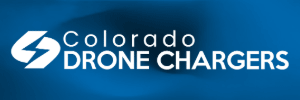Hi all,
Sorry for my English, if I make mistakes when writing.
Computer : Lonovo Yoga 510 touchscreen, (core i5, 4gb ram)
Drone : Mavic Air
Android Emulator : Remix OS
1- First of all, I install Remix OS to "C" but this is mistake.. Because RemixOS is freezing and unistalling is really trouble. So, make a partition like 32 gb and install RemixOS on it (I suggest EaseUS for this)
After installing RemixOS, computers login screen has 3 options:
- Windows
- Remix OS
- Remix OS Advanced Options
2- Select Remix OS and start the android on laptop when computer is starting..
3- Login "Google play" with your mail and download&install "DJI GO 4"
4- Open Go4 app and select "enter device", "connect to the aircraft" and "wi-fi connection"...
5- Open and start drone, double press the button back of drone (it makes 3 "bip" sound) and now drone's wifi is active..
6- Open laptops wifi selection, in list there is a wifi SSID like "MAVIC_AIR-9xxxxx".. it's right-back side of your drone. (SSID and password is on your drone's right side with qr code..)
7- Connect to SSID.. now we are connect to drone with wifi
8- Open DJI Go4 app, and you're connected !!!
Controlling with touchscreen (14'') is so cool!
Left side, LEFT STICK.. /// Right side, RIGHT STICK
There is a symbol on left side is to control camera gymbal and change to control sticks
I will make video and screen shots soon..
Thx.
********* YOUTUBE VIDEO IS HERE ********
***************************************************
Sorry for my English, if I make mistakes when writing.
Computer : Lonovo Yoga 510 touchscreen, (core i5, 4gb ram)
Drone : Mavic Air
Android Emulator : Remix OS
1- First of all, I install Remix OS to "C" but this is mistake.. Because RemixOS is freezing and unistalling is really trouble. So, make a partition like 32 gb and install RemixOS on it (I suggest EaseUS for this)
After installing RemixOS, computers login screen has 3 options:
- Windows
- Remix OS
- Remix OS Advanced Options
2- Select Remix OS and start the android on laptop when computer is starting..
3- Login "Google play" with your mail and download&install "DJI GO 4"
4- Open Go4 app and select "enter device", "connect to the aircraft" and "wi-fi connection"...
5- Open and start drone, double press the button back of drone (it makes 3 "bip" sound) and now drone's wifi is active..
6- Open laptops wifi selection, in list there is a wifi SSID like "MAVIC_AIR-9xxxxx".. it's right-back side of your drone. (SSID and password is on your drone's right side with qr code..)
7- Connect to SSID.. now we are connect to drone with wifi
8- Open DJI Go4 app, and you're connected !!!
Controlling with touchscreen (14'') is so cool!
Left side, LEFT STICK.. /// Right side, RIGHT STICK
There is a symbol on left side is to control camera gymbal and change to control sticks
I will make video and screen shots soon..
Thx.
********* YOUTUBE VIDEO IS HERE ********
***************************************************
Last edited: