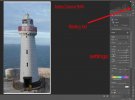Apologies if this is in the wrong section of the site but was hoping someone with photo editing knowledge could assist...
I used my Mini 3 Pro to take this photo of a lighthouse and as part of its design you can see the lighthouse has many horizontal 'lines' all the way up. These lines look a bit 'faded' especially down the left hand side of the lighthouse where the sun is hitting it. I am trying to edit the photo so that these lines become more prominent and easier to see but I don't know how.
I have selected the lighthouse then experimented by changing different values (e.g. exposure, brightness, contrast, shadows/highlights etc) but with no luck. The closest I got to making these lines more visible unfortunately also turned the lighthouse itself a darker grey but I was wanting to keep the lighthouse white.
Does anyone know how to go about this? (I'm using Affinity Photo but assume the process would be similar to other editing programs)
Thanks

I used my Mini 3 Pro to take this photo of a lighthouse and as part of its design you can see the lighthouse has many horizontal 'lines' all the way up. These lines look a bit 'faded' especially down the left hand side of the lighthouse where the sun is hitting it. I am trying to edit the photo so that these lines become more prominent and easier to see but I don't know how.
I have selected the lighthouse then experimented by changing different values (e.g. exposure, brightness, contrast, shadows/highlights etc) but with no luck. The closest I got to making these lines more visible unfortunately also turned the lighthouse itself a darker grey but I was wanting to keep the lighthouse white.
Does anyone know how to go about this? (I'm using Affinity Photo but assume the process would be similar to other editing programs)
Thanks