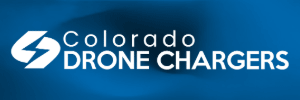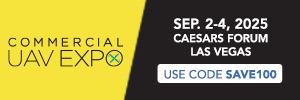These steps just worked for me:
Make sure you're connected to the internet.
1) Uninstall whatever version of DJI Assistant 2 you are using.
2) Restart your computer.
3) Go here: Old Software Links, etc. (Downgrades)
4) Download DJI+Assistant+2+1.1.6.exe
5) Open DJI Assistant 2 v1.1.6
6) Plug your drone directly into your PC via USB
(DJI Assistant 2 will take a second to recognise your drone)
7) You should land at the Firmware page with firmware information displayed.
9) Click Select All down the bottom right.
10) Click Save to Local up the top.
11) Select a folder to save these files into on your PC. This could end up being a file of several GB size if you've been doing a fair bit of flying.
12) (It will take a while to download and compress the files. Grab a cold beer)
13) When finished, exit out of DJI Assistant 2 and turn off your drone.
There are two pieces of software which will be used to visualise the DAT file: DatCon and
13) Go to DatCon Downloads and download DatCon.
14) Don't open DatCon yet. The DAT file contains many different flights and needs to be split up before DatCon can read it.
15) The DatCon installation would have also installed a program called ExtractDJI (look for it in the Start Menu, on a PC)
16) Run it, and find the big file you saved in DJI Assistant 2
17) You need to select an output directory for ExtractDJI, click on the relevant area.
18) Run the extraction in ExtractDJI, using default settings
19) Close ExtractDJI
20) Open DatCon
21) Specify one of the dat files you extracted using ExtractDJI
22) Click GO!
23) There you have it, a CSV spreadsheet of your flight data from your drone.
This has been a process of trial and error. There may be a number of variables config settings I haven't optimised along the way, but I feel most people will be pretty happy with the result here. It will certainly point you in the right direction and allow you scope to tweak the output further to your liking, if you wish.
(all this is easier with drone firmware version 01.03.0900 and earlier)
Hope that's helpful.
Cheers,
Yannie
Make sure you're connected to the internet.
1) Uninstall whatever version of DJI Assistant 2 you are using.
2) Restart your computer.
3) Go here: Old Software Links, etc. (Downgrades)
4) Download DJI+Assistant+2+1.1.6.exe
5) Open DJI Assistant 2 v1.1.6
6) Plug your drone directly into your PC via USB
(DJI Assistant 2 will take a second to recognise your drone)
7) You should land at the Firmware page with firmware information displayed.
- If you don't see your current firmware version (ie, it displays some sort of error) with older versions below it, something is wrong, don't keep going with these subsequent steps until you see various Try going to DJI - The World Leader in Camera Drones/Quadcopters for Aerial Photography and installing the drivers there. I also did this, and it led to a successful result at the end. Whether these drivers were the crucial factor or not, I can't say.
9) Click Select All down the bottom right.
10) Click Save to Local up the top.
11) Select a folder to save these files into on your PC. This could end up being a file of several GB size if you've been doing a fair bit of flying.
12) (It will take a while to download and compress the files. Grab a cold beer)
13) When finished, exit out of DJI Assistant 2 and turn off your drone.
There are two pieces of software which will be used to visualise the DAT file: DatCon and
13) Go to DatCon Downloads and download DatCon.
14) Don't open DatCon yet. The DAT file contains many different flights and needs to be split up before DatCon can read it.
15) The DatCon installation would have also installed a program called ExtractDJI (look for it in the Start Menu, on a PC)
16) Run it, and find the big file you saved in DJI Assistant 2
17) You need to select an output directory for ExtractDJI, click on the relevant area.
18) Run the extraction in ExtractDJI, using default settings
19) Close ExtractDJI
20) Open DatCon
21) Specify one of the dat files you extracted using ExtractDJI
22) Click GO!
23) There you have it, a CSV spreadsheet of your flight data from your drone.
This has been a process of trial and error. There may be a number of variables config settings I haven't optimised along the way, but I feel most people will be pretty happy with the result here. It will certainly point you in the right direction and allow you scope to tweak the output further to your liking, if you wish.
(all this is easier with drone firmware version 01.03.0900 and earlier)
Hope that's helpful.
Cheers,
Yannie
Last edited: