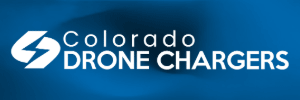After taking the first sphere pano with my mini 2, I had difficulty viewing it on anything but the iPhone I use with my controller. Yesterday I stumbled on a post from someone showing how easy it is to do right from Skypixel using the fly app.
1. After taking the sphere photos with the drone and having the fly app make a globe. Just upload the globe to skypixel the using the "sharing" icon on top of the app page. Using a iPhone, the familiar sharing icon is the one you would use to share anything in a text, email, etc. Clicking on the icon brings up social messaging sites, skypixel is one of them.
2. After choosing skypixel, YOU WILL BE ASKED IF YOU WANT THE PHOTO TO BE VIEWED PUBLIC AT THIS TIME, CHOOSE ALLOW. The photo will automatically upload and take you to your skypixel page, the globe should be visible.
3. Click on the globe and it will take you to the next page where your globe will be visible with the ability to spin around, etc. On this page, there is options to share the link, again with popular social media sites. Thats basically it.
Now, I had to upload my sphere a few times before it finally processed successfully. I got a few "upload errors" before it finally worked. I also had the same issue with the second sphere. Why the error codes? No idea.
One thing that I haven't been able to successfully conquer is sharing a link for others within the app itself. Using a pc allows the option for a shared link. I don’t know why this is.
1. After taking the sphere photos with the drone and having the fly app make a globe. Just upload the globe to skypixel the using the "sharing" icon on top of the app page. Using a iPhone, the familiar sharing icon is the one you would use to share anything in a text, email, etc. Clicking on the icon brings up social messaging sites, skypixel is one of them.
2. After choosing skypixel, YOU WILL BE ASKED IF YOU WANT THE PHOTO TO BE VIEWED PUBLIC AT THIS TIME, CHOOSE ALLOW. The photo will automatically upload and take you to your skypixel page, the globe should be visible.
3. Click on the globe and it will take you to the next page where your globe will be visible with the ability to spin around, etc. On this page, there is options to share the link, again with popular social media sites. Thats basically it.
Now, I had to upload my sphere a few times before it finally processed successfully. I got a few "upload errors" before it finally worked. I also had the same issue with the second sphere. Why the error codes? No idea.
One thing that I haven't been able to successfully conquer is sharing a link for others within the app itself. Using a pc allows the option for a shared link. I don’t know why this is.
Last edited: