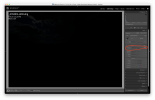In another thread, there was some discussion about Adobe's Photoshop bundle (Lightroom, Photoshop, Bridge) versus dedicated apps for specific purposes. I argued that while the Photoshop bundle is the best overall suite, it cannot beat dedicated apps. Some members were not convinced.
Here's an example of what I mean. The first three shots are a bracketed series from my DSLR (Normal plus 3EV shots under and over). The fourth image is a HDR merge created by Lightroom. As you can see, it is almost identical with the first shot (normal exposure). What you cannot see without opening it in LR or PS, is that the result of LR's HDR process is clipped at both ends (shadows and highlights), and the sky is hopelessly washed out.
The fifth image is created from the first three shots in Photomatix. Photomatix has several merge algorithms to choose from, each with multiple factory-created presets and setting sliders. You may feel that the megalith (created by the retreating ice masses some 10,000 years ago) looks over-dramatic, but this is intentional, as I feel that the megalith looks like some petrified monster.




Here's an example of what I mean. The first three shots are a bracketed series from my DSLR (Normal plus 3EV shots under and over). The fourth image is a HDR merge created by Lightroom. As you can see, it is almost identical with the first shot (normal exposure). What you cannot see without opening it in LR or PS, is that the result of LR's HDR process is clipped at both ends (shadows and highlights), and the sky is hopelessly washed out.
The fifth image is created from the first three shots in Photomatix. Photomatix has several merge algorithms to choose from, each with multiple factory-created presets and setting sliders. You may feel that the megalith (created by the retreating ice masses some 10,000 years ago) looks over-dramatic, but this is intentional, as I feel that the megalith looks like some petrified monster.