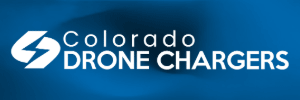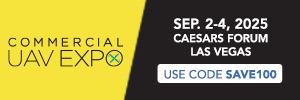Hi all,
I know this has been covered a million times, but I don’t understand computer strengths from reading the numbers.
I plan on getting an XPS 15 laptop to use with Davinci Resolve for editing. I currently have a terrible computer that I use it with and even optimizing and fiddling with settings my computer is so slow I basically edit a picture and hope it worked on the whole video.
Davinci has a lot of options for editing and even though I suck at it, I like all the options.
Long winded entry for a really dumb question, but
When I look up XPS 15 to purchase there are 3 main options, you pick one, then can upgrade different parts. Which one works for Davinci?
I’ve read a lot about which computers, even which XPS to get, but it is jivverizh to me. The extent of my knowledge is...500gb ssd, NVidia 1060 or higher, and 16gb or more for ram.
Is there a link anywhere that I’m missing that just shows exactly the laptop, no upgrades needed?
Thanks for reading, appreciate any help, and sorry for making this the 100000000th post about this. I just don’t understand still somehow.
I know this has been covered a million times, but I don’t understand computer strengths from reading the numbers.
I plan on getting an XPS 15 laptop to use with Davinci Resolve for editing. I currently have a terrible computer that I use it with and even optimizing and fiddling with settings my computer is so slow I basically edit a picture and hope it worked on the whole video.
Davinci has a lot of options for editing and even though I suck at it, I like all the options.
Long winded entry for a really dumb question, but
When I look up XPS 15 to purchase there are 3 main options, you pick one, then can upgrade different parts. Which one works for Davinci?
I’ve read a lot about which computers, even which XPS to get, but it is jivverizh to me. The extent of my knowledge is...500gb ssd, NVidia 1060 or higher, and 16gb or more for ram.
Is there a link anywhere that I’m missing that just shows exactly the laptop, no upgrades needed?
Thanks for reading, appreciate any help, and sorry for making this the 100000000th post about this. I just don’t understand still somehow.