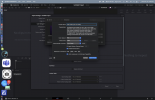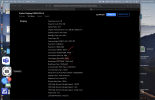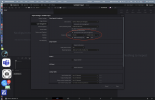You lost me on "it depends."
Ok so if you want to edit HDR video and you want to export your edited video as HDR and you want other people with HDR displays to see your videos as close to how you see it on your monitor as possible even though they have different monitors what do you do?
HDR monitors have wildly different capabilities so monitors that conform to standards like HLG, HDR 10, and Dolby Vision have the ability to convert the video I made on my display into a video that can play on your display and look similar, even if your display is wildly different from mine. However, to do this I have to grade my video to a standard that I am comfortable my monitor can display correctly. When I export my video these values will be added as metadata to the video so that when your display plays my video it will make your display conform to the same standard as mine or at least as close to it as possible as your display is able.
First you are going to have to figure out the capabilities of your display and properly calibrate it. Luckily for me Apple makes this pretty easy on their HDR capable displays (XDR displays). It comes with different calibration profiles already built in. The one I will be using is called HDR Video P3-ST 2084.
P3 is the colorspace and ST 2084 is the HDR transfer function or gamma. My display can provide 1000 nits sustained brightness but only with the P3 colorspace and the ST 2084 transfer function and with the white point as D65. If I change any of these settings the max luminance values at the bottom will change to lower values.
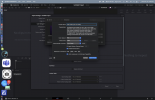
Ok so
colorspace: P3
Gamma: ST 2084
White point: D65
Max luminance(brightness): 1000 nits
These are the capabilities of my display that are important to have in the metadata of my videos so my video will display correctly on your screen.
You might ask at this point "the OP asked about rec 2020 not P3 what does this have to do with anything?" Well rec 2020 can't be displayed fully by any remotely reasonable display. Here's the specs for a $3,500 Asus ProArt HDR grading monitor and it can only display 85% of the rec 2020 colorspace and that's a $3,500 display specifically deigned for HDR grading!
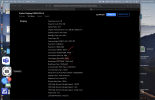
We could take our chances with rec. 2020 but we'd have a 15% of messed up colors which is a bit much if you ask me. Instead would be better to use DCI-P3 color which is 98% supported.
Ok so we know the information we need to use and trust me we don't really need to know what it means we just need to know it. So from here how do we make sure this information gets into the metadata of my video so you can view it?
In Resolve we'll go to project preferences and then go to color management. We'd turn on color management and set our options appropriately.
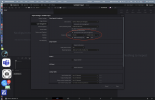
Your color processing mode can be anything you want but you'd preferably want a setting that is at least as big as your footage colorspace. Our HLG footage is rec 2020 HLG so we'll stick with that. The output colorspace is what we really care about. Press save and you are off to the races.
These are things you have to pay attention to and understand if you want to process HDR footage and share it with someone else that likely doesn't have the same display as you and to ensure what you see on your monitor is what your audience will see.