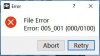Sparky
Active Member
Been so waiting for a decent drone simulator for the mavic pro for such a long time. Now that Microsoft has teamed up with DJI, all of us Mavic Pro owners with PCs with Windows 7 are just SOL
If you want it, you have to buy Microsoft's Windows 10, that is if your machine can handle the processing, and buy a different DJI drone than your mavic pro. So sad for all of us first gen mavic users, but the strategy it seems is to increase software and hardware sales for MS and DJI if you want this.
If you want it, you have to buy Microsoft's Windows 10, that is if your machine can handle the processing, and buy a different DJI drone than your mavic pro. So sad for all of us first gen mavic users, but the strategy it seems is to increase software and hardware sales for MS and DJI if you want this.