FixedHere is the link: Mission Hub - Litchi thanks very much!
You are using an out of date browser. It may not display this or other websites correctly.
You should upgrade or use an alternative browser.
You should upgrade or use an alternative browser.
Yet another Virtual Litchi Mission (Chrome/Firefox Extension)
- Thread starter bazuchan
- Start date
Facherty
Well-Known Member
I'm new to droning in general, and to the Mavic Air, DJI Go 4 and Litchi, but I wanted to say thank you for Virtual Litchi Mission. It runs flawlessly on my Mac, and makes it very easy to check how a Litchi mission will run. It's very easy to use, and does an excellent job of synthesizing a virtual movie of what the Mavic Air will create.
These pictures show a still from the Google Earth mission preview, and a still from the actual movie:

(50% size reduction for this posting)

(ISO 100, 25fps 4K, 1/50s shutter, D-Cinelike, ND16 filter) (50% size reduction for this posting)
My observations:
- Virtual Litchi Mission runs 'faster' than the actual mission - the virtual Google Earth film is 7'33" whereas the actual 25fps 4K film is 9'32". (The latter, however, is shorter than the Litchi estimate for the mission: 13'00")
- the Google Earth 'camera' has a narrower field of view than the one on the Mavic Air
- there is a discussion elsewhere on this forum about the export of .CSV files from Litchi being compromised by Virtual Litchi Mission - this is true on my Mac, since 'Export as CSV' from Litchi now definitely produces a .KML file. This makes no difference to me, since I don't use .CSV files
One last thing - on one function Virtual Litchi Mission is better than Litchi + Mavic Air: Point of Interest.
My Litchi mission had a planned Point of Interest in a quadrangle stables courtyard:

Waypoint 7 (and 8) were supposed to focus on this point, 2m above ground, 43.5m below the starting point.
From the Mavic Air, the result was:

(scaled to 25%)
In Virtual Litchi Mission, the "camera" has the POI exactly where it should - at the centre:

(scaled to 25%)
I’m loving my new hobby, even though each time I fly it is with a great deal of fear and worry! Litchi has helped to reduce some of my worries, and Virtual Litchi Mission has taken this even further.
Thanks again.
These pictures show a still from the Google Earth mission preview, and a still from the actual movie:

(50% size reduction for this posting)

(ISO 100, 25fps 4K, 1/50s shutter, D-Cinelike, ND16 filter) (50% size reduction for this posting)
My observations:
- Virtual Litchi Mission runs 'faster' than the actual mission - the virtual Google Earth film is 7'33" whereas the actual 25fps 4K film is 9'32". (The latter, however, is shorter than the Litchi estimate for the mission: 13'00")
- the Google Earth 'camera' has a narrower field of view than the one on the Mavic Air
- there is a discussion elsewhere on this forum about the export of .CSV files from Litchi being compromised by Virtual Litchi Mission - this is true on my Mac, since 'Export as CSV' from Litchi now definitely produces a .KML file. This makes no difference to me, since I don't use .CSV files
One last thing - on one function Virtual Litchi Mission is better than Litchi + Mavic Air: Point of Interest.
My Litchi mission had a planned Point of Interest in a quadrangle stables courtyard:

Waypoint 7 (and 8) were supposed to focus on this point, 2m above ground, 43.5m below the starting point.
From the Mavic Air, the result was:

(scaled to 25%)
In Virtual Litchi Mission, the "camera" has the POI exactly where it should - at the centre:

(scaled to 25%)
I’m loving my new hobby, even though each time I fly it is with a great deal of fear and worry! Litchi has helped to reduce some of my worries, and Virtual Litchi Mission has taken this even further.
Thanks again.
I prefer to call it "chrome extension" to not mistake with original Virtual Litchi Mission made by namirda.I wanted to say thank you for Virtual Litchi Mission
Most probably it is because you didn't specify drone speed for each segment. CSV from litchi hub doesn't provide default speed choosen for mission in hub, so I use 10m/s. I have idea about fetching default speed from litchi hub but I haven't researched it yet.Virtual Litchi Mission runs 'faster' than the actual mission - the virtual Google Earth film is 7'33" whereas the actual 25fps 4K film is 9'32". (The latter, however, is shorter than the Litchi estimate for the mission: 13'00")
Drone models have different camera angles and I haven't yet implemented settings to set drone model.the Google Earth 'camera' has a narrower field of view than the one on the Mavic Air
This is kinda strange and I would ask litchi support about this one.One last thing - on one function Virtual Litchi Mission is better than Litchi + Mavic Air: Point of Interest.
OzoneVibe
Well-Known Member
That's a confirmed, intentional, safety margin created by Litchi themselves.(The latter, however, is shorter than the Litchi estimate for the mission: 13'00")
I have published new version of extension, this time you need to update extension in chrome (new version is 0.1.2).
Changes are following:
- Added new menu item called "export as VLM" instead of altering "export as CSV" behavior, so it is not breaking original VLM now.
- Cruising speed set in mission hub settings are now passed to extension, so mission length now should be correct.
Changes are following:
- Added new menu item called "export as VLM" instead of altering "export as CSV" behavior, so it is not breaking original VLM now.
- Cruising speed set in mission hub settings are now passed to extension, so mission length now should be correct.
Looks like Google limited elevation api usage again, so I switched to OpenElevation API. It is not nearly precise as Google's api, but should do the job in most cases. Feedback needed.
PS. Seems original VLM affected too.
PS. Seems original VLM affected too.
Last edited:
Facherty
Well-Known Member
That's worrying news...
I am not quite sure what to expect from this change, but I planned a mission from scratch, looking like this:
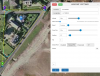
Exported it as a VLM, and opened it in GoogleEarth. It it looked like this:

(This area does not yet have 3D Buildings in GoogleEarth)
It also "flew" the mission and convinced me it would be a safe-ish flight.
HTH
Andrew
I am not quite sure what to expect from this change, but I planned a mission from scratch, looking like this:
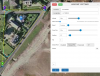
Exported it as a VLM, and opened it in GoogleEarth. It it looked like this:

(This area does not yet have 3D Buildings in GoogleEarth)
It also "flew" the mission and convinced me it would be a safe-ish flight.
HTH
Andrew
dDub-Mavic
Member
- Joined
- Oct 10, 2017
- Messages
- 7
- Reactions
- 0
- Age
- 78
Since there are no settings exposed in the extension, what drone model type are you emulating re: FOV, max speed, etc.?
To that point, is Drone Type selection something that could be feasibly added?
Truly appreciate the effort with and quality of the plug-in.
To that point, is Drone Type selection something that could be feasibly added?
Truly appreciate the effort with and quality of the plug-in.
webvan
Well-Known Member
- Joined
- Nov 4, 2017
- Messages
- 382
- Reactions
- 105
- Age
- 49
Thanks for the extension but I'm getting "Can't convert to kml:" when I choose "Export to VLM". Is there any setting I need to check ? Thanks !
EDIT - I'm unable to export "Export to KML 3D Path" in Chome too (works in Firefox) so that probably explains my problem. Anyone know what I can try ?
EDIT - I'm unable to export "Export to KML 3D Path" in Chome too (works in Firefox) so that probably explains my problem. Anyone know what I can try ?
Last edited:
Facherty
Well-Known Member
I'm planning to implement it in futureSince there are no settings exposed in the extension, what drone model type are you emulating re: FOV, max speed, etc.?
joeruby
Well-Known Member
bazuchan
I want to thank you for the "Chrome Extension" you created from the "Virtual Litchi Mission" !!!!!!
It works great! I have been using VLM until it stop working two days ago. You new "Chrome Extension" working very well for my missions. Thank you again for your expertise and time you took to get us running again. It is really good to share your knowledge and talents with other people.
Joe
KC7GHT
I want to thank you for the "Chrome Extension" you created from the "Virtual Litchi Mission" !!!!!!
It works great! I have been using VLM until it stop working two days ago. You new "Chrome Extension" working very well for my missions. Thank you again for your expertise and time you took to get us running again. It is really good to share your knowledge and talents with other people.
Joe
KC7GHT
webvan
Well-Known Member
- Joined
- Nov 4, 2017
- Messages
- 382
- Reactions
- 105
- Age
- 49
@webvan Have you definitely selected "Use on-line elevation" in the settings?
I have just checked again, and the system is still working for me (MacOS 10.13, Google Chrome, GoogleEarth Pro 7.3.2.5776 (64-bit))
Yes, that setting is checked. It just seems that Chrome is not able to create a KML. Firefox can but it's not going to help to run the Chrome extension :-(
Bill Ludwig
Well-Known Member
Love the Chrome extension! Is there a way to set the FOV? Thanks!I made Google Chrome extension that acts almost exactly as VLM and can be used on Mac/Linux/Win. Virtual Litchi Mission itself is cool software, but it is windows only. I'm a linux user and running google earth in virtual machine was pain, so I spent a day learning/reversing how VLM implemented and made a python script that converts exported csv mission to google earth kml file (same way as VLM does). Originally I was doing it only for myself, but decided to share it and made Chrome Extension to make it easily usable. Since I used original VLM as reference, most of credits for this work should go to its creator namirda.
Here is Chrome Litchi Virtual Mission
Usage:
1. Install extension in Chrome by clicking the link above
2. Install google-earth(-pro) desktop app
3. Go to Mission Hub - Litchi
4. Select a mission, click "MISSIONS"->"Export as VLM", it will download .kml file
5. Click downloaded .kml file to open it in google earth (or import it into google earth manually)
6. In google earth click mission name under "Temporary places" and double-click "Virtual mission"
7. Enjoy
Usage video:
Video is a bit out of date, you need to click "MISSIONS"->"Export as VLM" now.
Source codes: bazuchan/pythonvlm
Switched back to Google elevation API. Google support pointed out that I hadn't switched billing for specific project...Looks like Google limited elevation api usage again, so I switched to OpenElevation API.
webvan
Well-Known Member
- Joined
- Nov 4, 2017
- Messages
- 382
- Reactions
- 105
- Age
- 49
Yes, that setting is checked. It just seems that Chrome is not able to create a KML. Firefox can but it's not going to help to run the Chrome extension :-(
Ok, SORTED - "PopUp Blocker Pro" was preventing the KML to get exported.
joeruby
Well-Known Member
Is there a way we can use our own key, or is there a way we can buy/rent it from you for say a year. Anyway I really want to thank you (Bazuchan) and Namirda for you fantastic "VLM" and "Google Chrome Extension" apps. It very useful to me for planning my Litchi missions. Will the Google Chrome Extension "GCE" be limited soon, just like the VLM was? Thanks again for all of your work and sharing it with us.Switched back to Google elevation API. Google support pointed out that I hadn't switched billing for specific project...
Joe
KC7GHT
It should be ok. Where was misconfiguration on my side and Google was allowing it until a few days ago. Now I set it up correctly.Will the Google Chrome Extension "GCE" be limited soon, just like the VLM was? Thanks again for all of your work and sharing it with us.
Joe
KC7GHT
Jean-marc Muroni
New Member
- Joined
- May 31, 2019
- Messages
- 3
- Reactions
- 0
Merci !I made Google Chrome extension that acts almost exactly as VLM and can be used on Mac/Linux/Win. Virtual Litchi Mission itself is cool software, but it is windows only. I'm a linux user and running google earth in virtual machine was pain, so I spent a day learning/reversing how VLM implemented and made a python script that converts exported csv mission to google earth kml file (same way as VLM does). Originally I was doing it only for myself, but decided to share it and made Chrome Extension to make it easily usable. Since I used original VLM as reference, most of credits for this work should go to its creator namirda.
Here is Chrome Litchi Virtual Mission
Usage:
1. Install extension in Chrome by clicking the link above
2. Install google-earth(-pro) desktop app
3. Go to Mission Hub - Litchi
4. Select a mission, click "MISSIONS"->"Export as VLM", it will download .kml file
5. Click downloaded .kml file to open it in google earth (or import it into google earth manually)
6. In google earth click mission name under "Temporary places" and double-click "Virtual mission"
7. Enjoy
Usage video:
Video is a bit out of date, you need to click "MISSIONS"->"Export as VLM" now.
Source codes: bazuchan/pythonvlm
Chas2379
Well-Known Member
- Joined
- Jan 28, 2019
- Messages
- 55
- Reactions
- 27
Once it opens in Google Earth the only difference I notice is when you click on Waypoint View nothing happens. I always liked that feature. But thanks and now a big thanks as Virtual Litchi Mission will not export the CSV file to Google Earth. It opens in Excel.I made Google Chrome extension that acts almost exactly as VLM and can be used on Mac/Linux/Win. Virtual Litchi Mission itself is cool software, but it is windows only. I'm a linux user and running google earth in virtual machine was pain, so I spent a day learning/reversing how VLM implemented and made a python script that converts exported csv mission to google earth kml file (same way as VLM does). Originally I was doing it only for myself, but decided to share it and made Chrome Extension to make it easily usable. Since I used original VLM as reference, most of credits for this work should go to its creator namirda.
Here is Chrome Litchi Virtual Mission
Usage:
1. Install extension in Chrome by clicking the link above
2. Install google-earth(-pro) desktop app
3. Go to Mission Hub - Litchi
4. Select a mission, click "MISSIONS"->"Export as VLM", it will download .kml file
5. Click downloaded .kml file to open it in google earth (or import it into google earth manually)
6. In google earth click mission name under "Temporary places" and double-click "Virtual mission"
7. Enjoy
Usage video:
Video is a bit out of date, you need to click "MISSIONS"->"Export as VLM" now.
Source codes: bazuchan/pythonvlm
Joe originally posted this. I get about the same error message.
Error message received when I use VLM to export a CSV file to google Earth Pro:
~~~~~~~~~~~~~~~~~~~~~~~~~
9:34:14 AM VLM Server Status - OK
9:34:14 AM Google Earth Status - OK
9:34:15 AM Watch Folder is C:\Users\User\Documents
9:34:38 AM New CSV detected - Pinnacle Peak 0123
9:34:38 AM Altitudes in this CSV file are in Feet
9:34:38 AM CSV File OK - 62 Waypoints Processed
9:34:38 AM Number of POI used for this mission is 1
9:34:39 AM Google Elevation API returned error
9:34:39 AM REQUEST_DENIED - You must enable Billing on the Google Cloud Projectassociated to this client ID, at Google Cloud Platform more at Maps Platform Migration Guide | Google Maps APIs Premium Plan | Google Developers
9:34:39 AM Error Getting WP Ground Elevations from Google Earth
9:34:39 AM Error Correcting Waypoint Altitudes for reference
~~~~~~~~~~~~~~~~~~~~~~~~~~~~
Last edited:
Similar threads
- Replies
- 5
- Views
- 3K
- Replies
- 1
- Views
- 666
- Replies
- 17
- Views
- 5K
- Replies
- 7
- Views
- 3K









