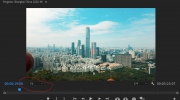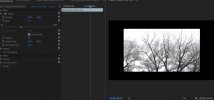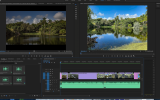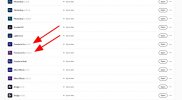I am still struggling to learn how my technique, settings on the drone, or my software (Adobe Premiere Pro) created these black bars? I have tried shooting at 16:9 and 3:2 settings in video on my Mavic2 Pro, have spend hours on You Tube reading all of the videos about eliminating black bars. I will attach a screen grab rom my latest video which was in this forum yesterday. My question is, Is this a setting I not making in the settings of the M2P or is it in the Premiere Processing? Is is the Premiere Export settings? I would like to have the image be full frame. Would appreciate help from anyone.
Dale

Dale