I have been experimenting with Davinci Resolve and cannot get clear video after I render. I've tried many of the different settings available. I start out with pleasing high quality 4k video (viewed on a 4k laptop screen), shot in MP4, D-cinelike or D-log, 24fps, NTCS etc. My latest experiment was to render without making any post editing into 4k, 1080 and 720 for YouTube or Vimeo. Even at max quality settings the rendered video is far worse quality than the RAW video... really unusable for my purposes. Also, the video file size when I max out the settings is twice as large as the already large RAW video size. For example I took a minute of video at around 1Gig file size raw, after the render it was 2Gig's and the tree branches were blurry when they were clear in the Raw video. I am going to assume that I am still doing something wrong, but I cannot figure out what. I have watched tutorials and can't seem to identify what I've been screwing up. If there is anyone that could facetime or skype with me and give me 10 minutes of ideas on what I'm doing wrong I would greatly appreciate it.
You are using an out of date browser. It may not display this or other websites correctly.
You should upgrade or use an alternative browser.
You should upgrade or use an alternative browser.
sonof40
Well-Known Member
alexsolich
Member
- Joined
- Dec 30, 2017
- Messages
- 14
- Reactions
- 4
- Age
- 45
I have been experimenting with Davinci Resolve and cannot get clear video after I render. I've tried many of the different settings available. I start out with pleasing high quality 4k video (viewed on a 4k laptop screen), shot in MP4, D-cinelike or D-log, 24fps, NTCS etc. My latest experiment was to render without making any post editing into 4k, 1080 and 720 for YouTube or Vimeo. Even at max quality settings the rendered video is far worse quality than the RAW video... really unusable for my purposes. Also, the video file size when I max out the settings is twice as large as the already large RAW video size. For example I took a minute of video at around 1Gig file size raw, after the render it was 2Gig's and the tree branches were blurry when they were clear in the Raw video. I am going to assume that I am still doing something wrong, but I cannot figure out what. I have watched tutorials and can't seem to identify what I've been screwing up. If there is anyone that could facetime or skype with me and give me 10 minutes of ideas on what I'm doing wrong I would greatly appreciate it.
Try to use different codecs. Exporting youtube footage would render a video with bitrate cap @10Mb if it wasn’t set to auto. Try h265 or h264 codec custom export.
Cheers
drarmament
Well-Known Member
- Joined
- Dec 19, 2017
- Messages
- 71
- Reactions
- 19
- Age
- 48
drarmament
Well-Known Member
- Joined
- Dec 19, 2017
- Messages
- 71
- Reactions
- 19
- Age
- 48
I am in a similar situation. Nothing to do with computer performance, I have a beast of a machine. It's about the bitrate and codec of the render. I watched some videos with many contradictory recommendations. Hard to tell, but MPEG 4 with huuuge bitrate works quite well in 4kI have been experimenting with Davinci Resolve and cannot get clear video after I render. I've tried many of the different settings available. I start out with pleasing high quality 4k video (viewed on a 4k laptop screen), shot in MP4, D-cinelike or D-log, 24fps, NTCS etc. My latest experiment was to render without making any post editing into 4k, 1080 and 720 for YouTube or Vimeo. Even at max quality settings the rendered video is far worse quality than the RAW video... really unusable for my purposes. Also, the video file size when I max out the settings is twice as large as the already large RAW video size. For example I took a minute of video at around 1Gig file size raw, after the render it was 2Gig's and the tree branches were blurry when they were clear in the Raw video. I am going to assume that I am still doing something wrong, but I cannot figure out what. I have watched tutorials and can't seem to identify what I've been screwing up. If there is anyone that could facetime or skype with me and give me 10 minutes of ideas on what I'm doing wrong I would greatly appreciate it.
But still premiere pro cc utilizes gpu more and gets much better exports. Keep us posted if you find some satisfactory settings though...
I'm having the same issue. Original footage is stunning, but when rendered and music added, grass and trees are mushy.
I'd like to be able to add clips together and music without rendering. Is this possible? Anyone know?
I'm using a PC, not a MAC.
I'd like to be able to add clips together and music without rendering. Is this possible? Anyone know?
I'm using a PC, not a MAC.
eutx9795
Well-Known Member
- Joined
- Mar 8, 2018
- Messages
- 458
- Reactions
- 467
All of you having problems with DaVinci Resolve renders quality, must be using incorrect settings on timeline, project or render. Or perhaps doing too aggressive corrections on color grade
With DaVinci Resolve, you can get very good quality, indeed with bad exposed footage or wrong colors. Here is an example
Can you post an export of your project and tell the properties of your raw footage (resolution, fps,...) ? If I have time, I will review your settings
With DaVinci Resolve, you can get very good quality, indeed with bad exposed footage or wrong colors. Here is an example
Can you post an export of your project and tell the properties of your raw footage (resolution, fps,...) ? If I have time, I will review your settings
Last edited:
Hi,
I have a Mavic Mini and tried to edit some footage having the same issue. Didn't do anything particularly fancy as still getting to learn Davinci Resolve...Just added a title, did a couple of time invert, added music, and joined various recording from the drone.
When looking at the outcome in Davinci Resolve, everything looks smooth and crystal clear, when rendering it gets less smooth and even the title seems a bit blurry.
I am trying different rendering settings but without particular success as they all come out with the same issue.
I have a Mavic Mini and tried to edit some footage having the same issue. Didn't do anything particularly fancy as still getting to learn Davinci Resolve...Just added a title, did a couple of time invert, added music, and joined various recording from the drone.
When looking at the outcome in Davinci Resolve, everything looks smooth and crystal clear, when rendering it gets less smooth and even the title seems a bit blurry.
I am trying different rendering settings but without particular success as they all come out with the same issue.
Wow - that is incredible footage. Can I ask what drone that is? And is it 60fps? - Amazing work!All of you having problems with DaVinci Resolve renders quality, must be using incorrect settings on timeline, project or render. Or perhaps doing too aggressive corrections on color grade
With DaVinci Resolve, you can get very good quality, indeed with bad exposed footage or wrong colors. Here is an example
Can you post an export of your project and tell the properties of your raw footage (resolution, fps,...) ? If I have time, I will review your settings
I thought I had solved the problem by changing the quality to 'Restrict To' and then increasing that to '120,000' kb/s.
But when filming in HDR, no matter how much I increase the Kb/s, the footage won't even render to 4k. It comes out 720p at best. Shame, because got some great footage last week.
Hope you can see the image I'm attaching.
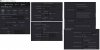
All of you having problems with DaVinci Resolve renders quality, must be using incorrect settings on timeline, project or render. Or perhaps doing too aggressive corrections on color grade
With DaVinci Resolve, you can get very good quality, indeed with bad exposed footage or wrong colors. Here is an example
Can you post an export of your project and tell the properties of your raw footage (resolution, fps,...) ? If I have time, I will review your settings
Fabulous video. Can you share the details of which drone captured it and what "mode" you were in (cine/d-log or other)? Codec? Other pertinent info? Also... What was the source of the background music. I'd like to find something for a project I'm currently working on. TIA
JooB
Well-Known Member
Hi, your problems with the results of rendering start at the beginning: The settings of the timeline as euth9795 mentioned above. You don't have more options in the render settings than defined in the timeline before.
You have to set the correct timeline settings before you start to add pictures or video to the timeline. You can't change them afterwards or when rendering.
Starting with resolve 16 you can add a 2nd timeline to an existing project, give it the settings you want (for example 60 fps) and afterwards copy everything from the 1rst timeline to the 2nd.
Good luck!
You have to set the correct timeline settings before you start to add pictures or video to the timeline. You can't change them afterwards or when rendering.
Starting with resolve 16 you can add a 2nd timeline to an existing project, give it the settings you want (for example 60 fps) and afterwards copy everything from the 1rst timeline to the 2nd.
Good luck!
Hi, your problems with the results of rendering start at the beginning: ... You don't have more options in the render settings than defined in the timeline before.
You have to set the correct timeline settings before you start to add pictures or video to the timeline. You can't change them afterwards or when rendering.
Starting with resolve 16 you can add a 2nd timeline to an existing project, give it the settings you want (for example 60 fps) and afterwards copy everything from the 1rst timeline to the 2nd.
Good luck!
I think your reply was very informative, so thank you. But for us who are new to video editing with Resolve or any other program, (and I know this might be asking a lot of you), for the OP's project, rendering to 1080p for YouTube, how would you go about setting that second timeline up for the correct settings? [I know how to add a second timeline, but don't know how to change the settings or what to change them to]. The problem is often that there is SO MUCH information out there that it can be difficult to find the pieces of information needed to plan the drone's settings in conjunction with what you want the output to be in post, often done as an afterthought, resulting in mud. You seem extremely knowledgeable, so any help you could provide...
Lens
Well-Known Member
Here is a link to the Resolve training videos. There is a lot here, but for editing and color grading the first two are helpful.
I know there is a ton of Resolve videos on YouTube and some are very helpful. It does take some time and practice, but it will save you a lot of frustration later to go thru these lessons.
DaVinci Resolve – Training | Blackmagic Design
Professional video editing, color correction, visual effects and audio post production all in a single application. Free and paid versions for Mac, Windows and Linux.
www.blackmagicdesign.com
I know there is a ton of Resolve videos on YouTube and some are very helpful. It does take some time and practice, but it will save you a lot of frustration later to go thru these lessons.
JooB
Well-Known Member
Hi, I'm just a beginner in video editing too, but I had the same problem... all infos for Resolve 16 free edition.
To add a new timeline go on Media Tool tab, right click, create new timeline. A windows opens. Give it a name and click on Use Custom Settings. Go on Format tab, set the Timeline Resolution and the Timeline Frame Rate and click Create. Attention: You can't change this settings afterwards!!!
For a 1080p rendering result I would choose 1920x1080 HD.
Now it depends on the fps of your input material which Timeline Frame Rate you choose. Choose the fps the input material has if it's the same fps for all the input, so if you have filmed with 30 fps choose 30 fps for the timeline. If input has 30 and 60 fps choose 60 fps, it works because 2x30 = 60 and you have no frames that must be deleted. If your input has 24 fps choose 24, not 30 or 60, because transforming 30 frames input into 24 output means 6 frames per second must be deleted from the input material and you will have stutter in the final product. Search the internet for better explanations of this problem.
You will find the new 2nd timeline as an icon in the master window. In the forecast window on the right you can toggle between all timelines. Copy all the input from the fist one to the new one and work only on the new one from now on.
On Deliver you should be able to change the render settings for resolution to smaller values than the timeline settings (not higher!), but not the fps. It's fixed as far as I understood. That's why you need a new timeline to change the fps (and perhaps the resolution) you want to publish in.
I suppose AJAX has the same basic problem, too small render resolution or badly mixed or transformed frame rates.
I hope it helps...
To add a new timeline go on Media Tool tab, right click, create new timeline. A windows opens. Give it a name and click on Use Custom Settings. Go on Format tab, set the Timeline Resolution and the Timeline Frame Rate and click Create. Attention: You can't change this settings afterwards!!!
For a 1080p rendering result I would choose 1920x1080 HD.
Now it depends on the fps of your input material which Timeline Frame Rate you choose. Choose the fps the input material has if it's the same fps for all the input, so if you have filmed with 30 fps choose 30 fps for the timeline. If input has 30 and 60 fps choose 60 fps, it works because 2x30 = 60 and you have no frames that must be deleted. If your input has 24 fps choose 24, not 30 or 60, because transforming 30 frames input into 24 output means 6 frames per second must be deleted from the input material and you will have stutter in the final product. Search the internet for better explanations of this problem.
You will find the new 2nd timeline as an icon in the master window. In the forecast window on the right you can toggle between all timelines. Copy all the input from the fist one to the new one and work only on the new one from now on.
On Deliver you should be able to change the render settings for resolution to smaller values than the timeline settings (not higher!), but not the fps. It's fixed as far as I understood. That's why you need a new timeline to change the fps (and perhaps the resolution) you want to publish in.
I suppose AJAX has the same basic problem, too small render resolution or badly mixed or transformed frame rates.
I hope it helps...
Thanks. That's helpful. I'm working on a project right now and I hope I don't run into issues. I've got a mix of 24fps and 30fps. So, based on what you pointed out above, I would assume that in my final render I would have to create a second timeline of 24fps to accomodate both frame speeds? Or would it be the other way around... Or am I screwed?Hi, I'm just a beginner in video editing too, but I had the same problem... all infos for Resolve 16 free edition.
To add a new timeline go on Media Tool tab, right click, create new timeline. A windows opens. Give it a name and click on Use Custom Settings. Go on Format tab, set the Timeline Resolution and the Timeline Frame Rate and click Create. Attention: You can't change this settings afterwards!!!
For a 1080p rendering result I would choose 1920x1080 HD.
Now it depends on the fps of your input material which Timeline Frame Rate you choose. Choose the fps the input material has if it's the same fps for all the input, so if you have filmed with 30 fps choose 30 fps for the timeline. If input has 30 and 60 fps choose 60 fps, it works because 2x30 = 60 and you have no frames that must be deleted. If your input has 24 fps choose 24, not 30 or 60, because transforming 30 frames input into 24 output means 6 frames per second must be deleted from the input material and you will have stutter in the final product. Search the internet for better explanations of this problem.
You will find the new 2nd timeline as an icon in the master window. In the forecast window on the right you can toggle between all timelines. Copy all the input from the fist one to the new one and work only on the new one from now on.
On Deliver you should be able to change the render settings for resolution to smaller values than the timeline settings (not higher!), but not the fps. It's fixed as far as I understood. That's why you need a new timeline to change the fps (and perhaps the resolution) you want to publish in.
I suppose AJAX has the same basic problem, too small render resolution or badly mixed or transformed frame rates.
I hope it helps...
JooB
Well-Known Member
Oh ohhh, bad mix... your not screwed and I don't have an easy answer. Depends on, I think. Are there more linear shots or is there a lot of panning? The more panning the more chance of stutters or delays in the final product. Going on 24 fps you have too many frames in the 30 parts (must be deleted), going on 30 fps you have missing frames in the 24 parts (must be duplicated).
I think you have to test both variants, but would prefer to produce in 24 fps. What you can do is to slow down the 30 fps parts to 80% (thats 24 fps in result) and hope for the best. Try it, ask the internet and, if you find a solution, post it here so we can learn something.
Good Luck!
I think you have to test both variants, but would prefer to produce in 24 fps. What you can do is to slow down the 30 fps parts to 80% (thats 24 fps in result) and hope for the best. Try it, ask the internet and, if you find a solution, post it here so we can learn something.
Good Luck!
Oh ohhh, bad mix... your not screwed and I don't have an easy answer. Depends on, I think. Are there more linear shots or is there a lot of panning? The more panning the more chance of stutters or delays in the final product. Going on 24 fps you have too many frames in the 30 parts (must be deleted), going on 30 fps you have missing frames in the 24 parts (must be duplicated).
I think you have to test both variants, but would prefer to produce in 24 fps. What you can do is to slow down the 30 fps parts to 80% (thats 24 fps in result) and hope for the best. Try it, ask the internet and, if you find a solution, post it here so we can learn something.
Good Luck!
Thanks for the reply. Luckily I do very little panning, but some rising reveal ( I guess that's vertical panning) but a lot of POI shots where the camera stays on the subject as it moves across the sky. I was afraid go to 24fps as my base frame rate because slomo really makes it choppy. But I find that my shots tend to linger and speed up, so 24fps shouldn't be that much of an issue, I would think.
Going forward I think I'm going to set the drone on D-log, 4k, 24fps H265 and then worry about everything in post. I'm wondering if I have to find a basic LUT or manual correction/grading would be just as easy? I have to wonder how I might create my own LUTS? My one cross-over strength is color correction having done it in Photoshop for decades. A little different with learning to use nodes instead of layers, and other tools, many operating in the same way, but with different names, handles, buttons and dials. So much to figure out.
eutx9795
Well-Known Member
- Joined
- Mar 8, 2018
- Messages
- 458
- Reactions
- 467
Wow - that is incredible footage. Can I ask what drone that is? And is it 60fps? - Amazing work!
I thought I had solved the problem by changing the quality to 'Restrict To' and then increasing that to '120,000' kb/s.
But when filming in HDR, no matter how much I increase the Kb/s, the footage won't even render to 4k. It comes out 720p at best. Shame, because got some great footage last week.
Hope you can see the image I'm attaching.
View attachment 111036
Render at 130.000 kb/s doesn´t have too much sense as your raw footage will have a maximun of 100.000 kb/s. Choose Best option.
Set data levels to video and check "retain sub-black and super whites ...".
Uncheck "use optmize media" os your render will be done with low quality cache video created during edit
I hope this will help you
Similar threads
- Replies
- 1
- Views
- 738
- Replies
- 0
- Views
- 1K
- Replies
- 16
- Views
- 9K
- Replies
- 12
- Views
- 2K
DJI Drone Deals
New Threads
-
2 Genuine DJI Mini 4 Pro, Mini 3 Series Plus Intelligent Flight Battery
- Started by Dogpilot
- Replies: 0
-
-
Mini 4 Pro Istanbul where the East meets West - Eminönü
- Started by MPone
- Replies: 1
-
Wanting to understand "Power Banks" and what I'll need....
- Started by MavicFlyer2
- Replies: 5
-
Members online
Total: 4,422 (members: 8, guests: 4,414)










