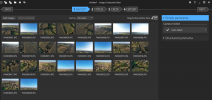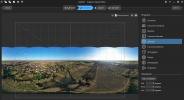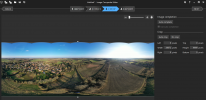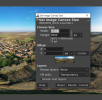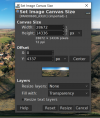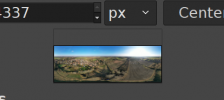Microsoft ICE is no longer available/maintained but you can
get a 62bit windows version copy here .
It is simple to use just drag and drop the 25/26 images (jpg or DNG) onto the first window and follow the process through but that is not the end of the process. The drone does not look up so there is missing data to be created.
You will find that the stitched image is not of the correct proportions(unless by chance) a 360 pano file should be in the ratio/proportions of 2 horizontally to 1 vertically (2:1).
To correct the proportions I use GIMP and adjust the canvas size to the correct proportions but then, this introduces a blank ceiling to the image. However the image is of the correct proportions and can be viewed in the RICOH THETA viewer without any distortions.
To finish off I use Skyfill to fill in the sky or create a mirror world above.
I have not found that by using DNG instead of jpg files that there is a significant increase in quality or detail.
Resultant files are usually about 90-100MB
Progs (all free software)arch the internet.
- Windows 64 bit Microsoft ICE 62bit windows version copy here
- GIMP
- Skyfill
Microsoft ICE Import images
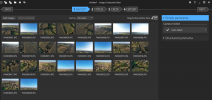
Stitch as Spherical
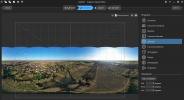
Crop and Auto Complete
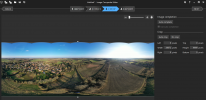
Export the image to disk

The Stitched image has the wrong proportions
Open in GIMP
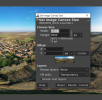
Change the canvas size (28672/2=14336) whilst unlinking the Width to the Height
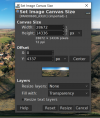
check the dark grey outline and drag the small image to the bottom
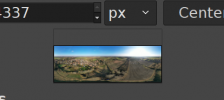
resave or export the resulting image.

The image now has the correct proportions but no sky.
Use Skyfill to create a false sky or mini mirrored world.
Image dropped into SkyFill

The final image can be viewed in a 360 viewer such as RICOH THETA or published as a 360 panorama.