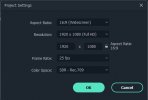I'm a complete newb when it comes to video editing, and this question may reflect that. The video editor I'm using is Wondershare Filmora.
I combined 3 video files from the drone SD card, 3.80 GB each, and the resulting combined video is only 928 MB.
When I went to save the file after stringing them together, it asked me if I wanted to retain the video resolution of the source, which was 38?? X 2???, and I said yes.
What would cause that kind of compression? Is that normal?
MP4 from the drone, MP4 for the output.
Thx!
I combined 3 video files from the drone SD card, 3.80 GB each, and the resulting combined video is only 928 MB.
When I went to save the file after stringing them together, it asked me if I wanted to retain the video resolution of the source, which was 38?? X 2???, and I said yes.
What would cause that kind of compression? Is that normal?
MP4 from the drone, MP4 for the output.
Thx!