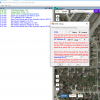Not sure but I think the problem is that you need to authorize your API key to use the Elevation API and the Javascript API
N
Just discovered the VLM program as I was re-examining Litchi App and possible usage.
This looks like a super addition to the Litchi App & Litchi HUB.
Is there a thread that discusses the Google Earth and making waypoints & routes. Using Google Earth is also a new one.
Newbie User to this VLM program and the API key.
In reading the whole VLM thread in one session, I was a little lost in how or what to obtain for the API.
Thought others... as myself, not as knowledgeable on what to perform may like a few pointers.
I've signed up for the Google cloud service at
Google Cloud Platform. (GCP).
Basically, if you have a Gmail account it's pretty quick to signup... with a credit card.
I'd suggest Bookmarking the GCP page too, so you can easily return as needed.
I personally wasn't sure what I was suppose to be looking for to obtain the GCP API Key.
From the GCP main page, nothing jumped out at me and wasn't clear... leaving a little doubt in my actions.
After signing up GCP; from your GCP Home Acct Page; on the Left Upper Corner, click the Menu Icon (3 horizontal bars).
Look down menu to "API and Services", and select "Credentials" from the Pop Out Menu.
Click on " Create Credentials" Button and select "API Key" and accept default as "unrestricted".
This generates a GCP API Key for your usage. Copy and place in notes elsewhere too if desired.
Adding additional API Authorizations.
@namirda indicates Elevation API and Javascript API need to be authorized.
I'm assuming this is accomplished by "Enabling" the API's since they are then associated to your API KEY.
To Enable API:
Return to the GCP Main page, Upper Left Corner Menu Icon
Select "API & Services" and "Libraries" from the Pop Out menu.
On the Libraries main page, select the "Maps JAVA Script API" and from API's description page: click on "Enable" button.
Return to Libraries main page, on the "API Search" bar, type in Earth.
Select the "Maps Elevation API" and enable in same manor as Java API.
You can verify your GCP API Key is associated to Enabled API's, from the Main Menu select "API & Services" and "Dashboard".
From Dashboard's API list in lower section of Screen. Select "Maps Elevation" or "Maps JavaScript".
From the selected API page, select the 3rd tab at top: "Credentials" and it will display your API Key associated to the API.
Hope this helps a few that weren't sure on course of action for API Key.
Or... maybe I'm the only one!