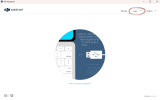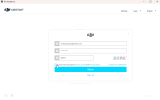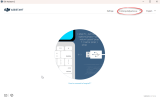So then we know that you are using the credentials for your DJI account... that's good.
Below is maybe obvious, but describe it anyway in case you overlook some smaller step in the login procedure... and skip to connect your drone for now, let's focus on getting you logged in first.
When you've opened up the DJI Assistant 2, &
you aren't logged in it looks like this:
(have another variant of Assistant 2 than you, but they should look the same...)
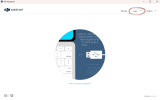
Later the login window looks like below... important there is to use upper/lower case correctly, and to write in the given verification code exactly as shown in the colored animation with upper/lower cases & spaces (you might here also try to skip spaces even though they might include it in the animation). Lastly, don't forget to mark the box "I have read and agree..." Then hit the "sign in" button.
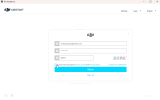
If it looks like you get logged in now, you can verify it by seeing your email in the top... (&, if it still fails to login make sure you haven't any Firewall program running, either directly on your computer, in your router or maybe somewhere central if you live in an apartment where the internet availability is handled by the landlord. A firewall can block the communication with the DJI servers.)
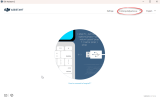
If you have reached this far, connect the drone to your computer & then power the drone up... now the drone should come up in the Assistant 2 window.