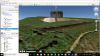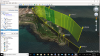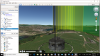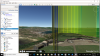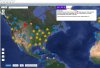I have compiled a pure 64 bit version which may solve the problem - it doesn't hurt to try! Here's the link
Dropbox - VLM 2.0.0 (x64) Setup.zip
Thank you!! VLM 2.0.0 (x64) works OK on a MacBook Pro 15,4” (i7 2.2GHz, 16 GB RAM, 256 GB SD) running Windows 10 Pro via Boot Camp.
AFAIK unlike emulation software like VMware Fusion, Parallels and Virtual Box that run while booted into OS X or macOS, Boot Camp runs Windows on bare metal with no emulation (as far as I know, "Boot Camp" software might not really even needed -- it just provides end users the workflow to prepare the correct Windows partition format + some drivers to make the mouse pad, volume/brightness keys, startup disk selection etc to work in Windows).
So it seems the reason for the initial errors was that my MacBook Pro is 64-bit only.
...
My old memo:
"Traditionally, "Boot Camp" has been a conglomeration of two separate things:
1) A compatibility module residing in the system firmware (an EFI module) that provided the ability to boot legacy MBR-based operating systems
2) A set of drivers packaged by Apple that was more or less guaranteed to install all required drivers for your system
The CSM (compatibility module) was depreciated and removed from the 2013 Mac Pro, and now several of their laptops as well. That is because Windows 8 (or newer) is capable of booting directly from EFI without the compatibility layer in-between (and therefore an MBR partition).
As far as I know, Apple isn't really even providing driver packages anymore since these operating systems generally support the Macintosh hardware OOTB. This had happened before as well, certain systems like the MacPro1,1 were capable of running Windows 7 or newer (even though Apple didn't list support for those)- you just had to go out and find the drivers yourself, which was fairly easy since nothing in that machine was really proprietary.
So really, the story should be that Boot Camp has been removed from these Macintosh systems, because it no longer exists. There's no more CSM for booting legacy operating systems and the drivers mostly work OOTB. The recent versions of Windows are capable of booting directly on the machine WITHOUT "Boot Camp".