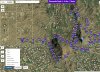Download latest version here :
Virtual Litchi Mission V2.3.0
---------------------------------------------------------------------------------------------------------------------
VLM Frequently Asked Questions
Problems Getting Started
Q) VLM does not start properly – startup sound and splash screen and then nothing!
A) Restart VLM while pressing CTRL and you will be given the option to reset VLM to initial conditions
Q) The Litchi Mission Hub panel in VLM is shifted from its expected location?
A) Try running in compatibility mode by right clicking on the VLM icon and choose
Compatibility tab -> Change High DPI Settings -> High DPI Scaling Override.
Q) VLM runs but Google Earth does not open?
A) Check that Google Earth Pro is properly installed and that kml files are properly associated with Google Earth. You can check this by double clicking on a kml file and confirming that Google Earth opens.
Q) VLM crashes on startup complaining about 'CefSharp.Core.dll' or one of its dependencies.
A) Check that the following are properly installed on your system:
Microsoft Visual C++ 2015 Redistributable (x64)
Microsoft Visual C++ 2013 Redistributable (x64)
Microsoft .NET Framework 4.6
Q) Can I run VLM on a Mac?
A) VLM is a windows only application. You have two options to run on a Mac or Linux machine
1) Apparently VLM runs well in a Virtual Machine such as Parallels
Problems with the Virtual Mission
Q) The elevations of my virtual mission look wrong
A) Check the following:
1) The exaggeration factor in Google Earth should be set to 1.0
2) Check that Litchi Mission Hub, VLM and GE are all using either Imperial or Metric units – do not mix them.
3) Check that the VLM Home Point Reference Altitude is appropriate for your mission. If you are unsure then use the default setting of WP1 and put the first WP of your mission directly above the Home Point (Take Off Point)
4) If there are still small elevation differences then compare the elevation of the Home Point in both Google Earth and Google Maps (ie Litchi). If they are significantly different then set the VLM HP altitude to the elevation measured by Google Earth.
Q) The VLM Mission is a poor match with the real mission
A) Check the following:
1) Check that you have specified a heading and gimbal angle for every waypoint of your mission. If any of these values are undefined you will see an orange warning in the VLM Activity Log.
2) Check that your mission does not exceed the capabilities of your drone. Any such issues will be highlighted in orange in the VLM Activity Log and should be addressed.
3) Check that the Google Earth viewing window is set to 16:9 to match your camera settings.
4) Check that the drone type is set correctly in VLM and that the FOV setting is correct.
5) Check that the VLM Cruising speed matches the setting in the Litchi Mission Hub.
6) If the VLM mission is jerky then try increasing the number of smoothing points to 9 or 11.
If you still have questions or problems then please ask in this thread.
---------------------------------------------------------------------------------------------------------------------------
Original post dated 26/12/2017:
In this thread started almost a year ago -
https://mavicpilots.com/threads/how-hard-would-it-be-to-simulate-litchi-missions-in-google-earth.7864, user “torqum” introduced the intriguing idea ‘flying’ a Litchi mission virtually in Google Earth to see how it looks from the perspective specified in Litchi. It was a very appealing concept – to fly a mission anywhere in the world without getting out of your armchair!
In that thread, user "JTS" submitted a conversion program which apparently worked for some folks but not for others – and not for me so I decided to write my own.
The utility is called Virtual Litchi Mission (VLM) – it is a standalone executable and does not need any installation. It runs on my Win10 x64 machine but should run on x86 machines as well. On older versions of windows your mileage may vary…..
VLM sets a watch on a user specified Downloads folder and will automatically read any csv file created in this folder. When Litchi Mission Hub writes a csv file to this folder, VLM will convert it to a “Tour” in Google Earth including the complete camera orientation and gimbal settings which were specified in Litchi.
The resulting Virtual Mission can then be flown in Google Earth and should show results very similar to that obtained when the mission is flown with your drone. I have tried it out on quite a few of the public missions available in Litchi Mission Hub and in areas where the satellite imagery is good, the results are impressive. Google Earth is so amazing!!
I have found VLM useful to check that there are no erroneous parameters in my Litchi Mission and to check that the camera ‘sees’ what I want it to see. It has saved me several wasted flights with my mavic.
A full User Guide is available in VLM under the Help Tab
Please give VLM a try and let me have any feedback, comments etc. I hope you find it useful.
Thanks
N