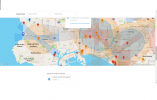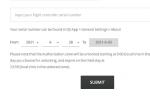For DJI to make such an amazing piece of equipment, like the Mavic, its amazes me that the unlock process is such crap. I didnt fly my drone for almost a year because I had such frustration with the unlock. I was trying to show some friends my cool toy and it took almost an hour of frustration to get it to work. This was was my fault, in that I wasnt doing it right. However, DJI doesn't exactly make it easy.
Here is my checklist in four easy steps for self unlock in a "Blue Zone" for a Mavic Pro (note, I do this on my computer, not the controller). Also, you need an internet connection to the controller iPad so it can receive the license:
-Log in to DJI website
-Go to self-unlock page: Self Unlocking - Fly Safe - DJI. Put location in the search box of map.
-Click on the Pin icon of the Blue airspace you want to unlock and fill out the rest of page. Have Flight Controler Serial # ready. To find Serial # go to the Controller Camera View (ipad), click on 3 dots in top right corner for General Settings, scroll to bottom of page to "About". You want the Flight Controler number. Dont confuse zeros with O's.
-Once license obtained, go to controller and the camera view as well as turn on the drone. Go to "General Settings" (three dots in top right corner), go down midway to "Unlocking License" and import the license to Mavic drone. DONE.
-You will need to re-import the license each time you turn the drone off and back on. This does not mean re-apply for the license, just re-import it to the drone.
There are so many ways this whole process could and should be improved. It is extremely un-intuitive. For starters, it should all happen from the "Flight Status Cannot Take Off" notification on the camera app. With an internet connection, such as your cell phone, all of the required information could happen with a few clicks at the fly location using the app. Current process is just unnecessary for a casual flyer unless you need to preplan a flight.